Downloading Help
Need some help getting your hands on the free download? Let me show you how to download and run through some troubleshooting below.
Please note:
- My free downloads are hosted on Dropbox. You don’t need Dropbox to get the downloads.
- No original files/templates will be emailed for you to make custom changes.
- I cannot accommodate custom change/edit requests.
- Here is a list of my favorite fonts I’ve used in many freebies.
- There are terms of use for free downloads.
How to save/download
Depending upon your internet browser, your download options may also look like one of these options below.
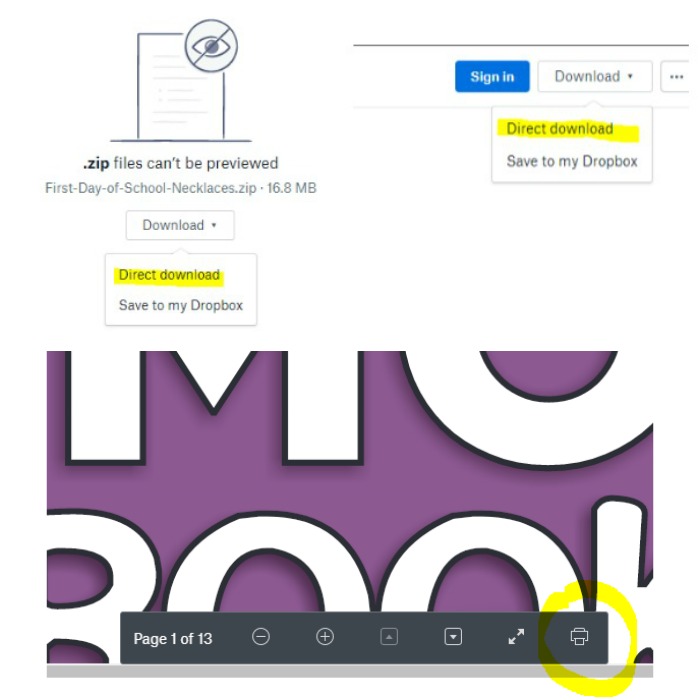
I highly recommend downloading it in a folder where you can easily find it again later {wink}
Downloading issues? Try this
Change internet browser
Sometimes just using a different browser can make all the difference! Especially if you use Internet Explorer – I highly recommend using Google Chrome or Firefox and revisit the page/link you want to download from.
Check your school/internet settings
Some schools (or your own internet settings) may block or have settings to limit the use of Dropbox. You might need to use a different computer (like your own personal computer at home) to download.
Install or update Adobe Reader
The newest version of Adobe Reader will ensure you can view and print your download as it was intended.
Difficulty with a zip/editable file
Most free downloads are a PDF, but if you have trouble with one that is a zip file here is how to unzip your download.
- Download the zipped file.
- Extract the file from the zipped folder. Here’s how to do that.
- Open the Editable file in Powerpoint and click the “Enable Editing” button that appears at the top of your PowerPoint program. (Usually in yellow)
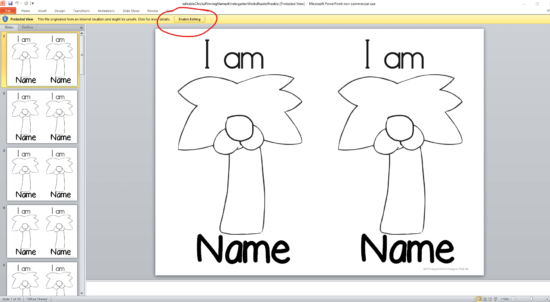
Google Slides files
You’ll need a Google account (which is free to create if you don’t have one) and you’ll need to open Google Slides.
You’ll also need to click the button to accept a copy version to be made on your Google Drive files.

Wait a moment while the file is created in your Google Drive and then you can begin to use it.
