40+ Free Distance-Learning Online Games and Activities for Kindergarten (and How to Use Them)
Let’s skip the search and go straight for the most helpful free online games for kindergarten.
If you’re in the midst of planning for distance learning or staring down a possible future of eLearning lesson plans, then use these free games and activities online to help you keep your lesson plans engaging for students.
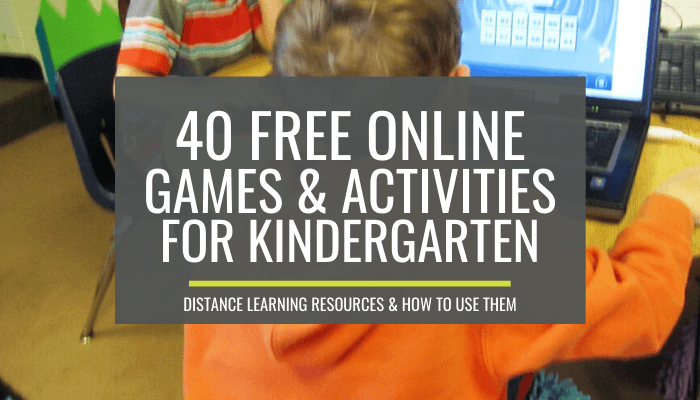
Let’s look at my favorite games and activities online for kindergarten and then talk about how to actually use them for eLearning with more ideas from other teachers about how to stay connected to your class and plan lessons when you can’t be in the classroom.
Online sites for kindergarten
These sites I’m listing require no logins, no passwords and are free to use. And I’ve used them with kindergarten, so they are teacher-approved. Some sites may require minimal help with navigation or directions (if there is no audio-support) but the content is all right-on for kindergarten.
You’re probably familiar with these already, but I’m also going to include some specific games below too.
- Coolkindergarten.com has both language arts and math games for kindergarten plus a small selection of read-alouds and math videos. All items match kindergarten standards.
- Starfall.com is a classic beginning learner website. Use both the alphabet and learn to read page for the maximum benefit and a couple of the kindergarten math activities are good too.
- Turtlediary.com has both reading and math games. You might find it helpful to explore their list of games.
- Brightly storytime is a quality set of read-alouds hosted on youtube.
- Storyline online has recently added some new videos and the quality of these videos is great.
- Freckle.com is a differentiation platform with built-in activities for ELA, math, social studies and science.
Now let’s look at some specific games that are free to use.
Online games specific to kindergarten standards
Some of these specific games come from the websites above, but there are extra ones too.
I hope having them listed out by skill is helpful when you’re making your lesson plans.
Reading games & activities
All of these reading games are my favorites on these reading sub-skills for the second semester.
Blending cvc words
- Short a machine
- Chicken blast
- CVC blitz (expand to fullscreen)
- Bird hop and panda pop (choose CVC)
- CVC word scramble
- Odd and Bob
- Buried treasure
- Dragon’s den
- Viking words
Short vowels
- Short a song / Short a story
- Short e song / Short e story
- Short i song / Short i story
- Short o song / Short o story
- Short u song / Short u story
- Phonics pop (set 1, 2, 3 or 4 have short vowels included)
- Vowels save the day song
Sight words
- Sight word memory
- Spooky spellings (year 1, books 1 and/or 2)
- Submarine spelling (pre-primer)
- Bird hop and panda pop (choose sight words or sight words 2)
- Tricky words
- Guess word shapes
- Snowball fight
- Sight word smash
- Sight word safari
Digraphs
- Chunk that word song
- Th digraph mini-lesson
- Sh digraph mini-lesson
- Ch digraph mini-lesson
- Dinosaur eggs (select sh, th, ch and ee)
- Shark sounds (select ch, sh, th and oo)
- Bird hop and panda pop (choose wh, ch, sh, th)
- Phonics pop
Long vowels
- Silent e video
- Long vowel memory
- Long a word building / long a picture hunt / long a story
- Long i word building / long i story
- Long o word building / long o picture hunt / long o story
- Long u word building / long u story
- Lonely long vowels song
- Magic e mix and match
- Bird hop and panda pop (choose magic e)
- Phonics pop
Math games & activities
All of these math games are my favorites on these math sub-skills for the second semester.
Making numbers
- Subitizing ten frame race
- Fuzzbugs (choose 5 or 10)
Composing and decomposing 11-19+
- Candy machine
- Base ten bingo (select tens)
- Shark numbers (up to 29, 59 or 99)
- Base ten snakes (choose count and write – either ones or tens)
Counting
- Whack a mole (set a goal of 45)
2D and 3D shapes
Addition and subtraction
Science games & activities
- turtle wax (simple machines: slides)
- desert dive teeter-totter (simple machines: lever)
Clever online activities
Here is a list of new or temporary activities that have become available. These can help you round out your lesson plans.
Guided drawing
Keep your guided drawing activities alive with Mo Willems drawing lessons.
These lessons are taught by the author of the Pigeon books and you could ask your students to write a simple sentence to go with their completed picture. Use this “Don’t Let the Pigeon” writing activity as an example.
At-home safari or scavenger hunts
Let your students take a daily home safari. Encourage them to draw a picture of their favorite thing they learned while watching or to draw what the featured animal eats.
Send your students on daily scavenger hunts. Post a picture each day with their list – get kids moving, away from their screens and get them outdoors.
Free curriculum
You can sign your class up for freckle.com, which is free. Ask students to work for 15-20 minutes a day.
You may also want to check out links or activity ideas in this kindergarten online free curriculum.
How to make online lesson plans
Okay, so now that we have these fantastic links, what do we do with them?
Well, it depends on what you have to work with.
For some teachers, this means that you are putting out work for your students using Seesaw, ClassDojo, Google Classroom or something your school already has in place for eLearning.
In general, you can pick the sites or specific games you want by copying the site (or game) URL and pasting it in your favorite method of sharing work.
Here are a few of the current favorite ways teachers are using these tools right now.
Google Classroom
I made a free eLearning template just for you to use in kindergarten! Check out how to make an easy-to-navigate eLearning lesson plan using a Google Slide presentation.
Seesaw
Heidi, a kindergarten teacher, said:
“You can post PDFS, links to websites, video or voice recordings of yourself. Kids can type, draw, write, voice or video record responses. They have many safety settings for keeping things private or public with in your classroom. There is a database of assignments teachers have shared that you can use as well. It was simple to learn and implement for teachers, students and now parents!! Today, since routines have finally settled – I am able to video personal messages to kids about their work.”
Amber has these recommendations for teachers using Seesaw for the first time:
“Use the caption on the bottom of each Seesaw page to record your instructions and put your YouTube videos into Slides and link those instead of just linking a YouTube video. It will be easier for your kids to navigate. Make sure you make your Slides share setting to ‘Anyone with link can view’ or it’ll prompt them to sign in to Google.”
Click here to set yourself up on Seesaw and invite your classroom families to use it.
For an eLearning situation, be sure to have parents download the class app too (in addition to the families app).
ClassDojo
Here is an example from a fellow kindergarten teacher Robin on how she is currently using ClassDojo for eLearning.
Robin, a kindergarten teacher, said:
“I am using ClassDojo. I read a story to my students each morning using the video feature. Then I upload videos from youTube, link some worksheets to do and then give them a daily challenge to do or a scavenger hunt. Anything that gets them moving!
Many parents say my students love hearing me read to them. The book I read relates to their challenge or activity.
For example, today I read, “Animal Strike at the Zoo… It’s True.” I challenged my students to find things that have strips, spots or were orange/yellow. I also asked to hear for rhyming words in the story and then in their activity, I then gave them words that they would have come up with the rhyme for. I also encouraged them to go to the Cincinnati Zoo today at 3 pm for a live Facebook field trip on an animal in the cat family (hence the look for strips, spots orange/yellow challenge).
Everything in my room is cross-curricula in someway… Why stop just because we aren’t in school. Welcome to eLearning!”
When asked – how do you share worksheets and do put the videos in class story?
Robin shared:
“I share worksheets by having them as a PDF and linking them. Videos are from youtube that we have done in class and students are familiar with (no new content). I copy the link and share them on the class story.
Sharing on class story, you can see who has viewed it and such. It is a way to get it out to all your parents at once. Sending messages would allow for more individualized videos or activities for students.”
Kathy also shared:
“Student accounts are needed for Portfolios, where students show their work. There are teacher instructions under Teacher Resources.
You can open a post on either your phone or laptop and a “Record” icon will be in the window. Click and start recording yourself.
You can suspend your phone over a paper for a mini-lesson, like a document camera. It works great. I used a rack from under my sink, but I’ve seen pics where teachers have placed their phone within a stack of full cans of food. “
Click here to set yourself up on ClassDojo and invite your classroom families to use it.
How to connect with students while out of the classroom
Are you looking for more ideas on what to assign to your students or ways to create eLearning lesson plans?
Here are some fantastic ideas from teachers who are actually in the midst of figuring this out themselves.
Use photo and video activities
Have students post photos or videos to share their completed assignments.
Elizabeth said, “I use ClassDojo. It’s fun to see their video and photos. I posted assignments like find 17 objects and share them or count to 75. For photos, I asked them to post drawings about stories.”
Create a routine
Develop a routine to make lesson planning easier. This will also greatly help families know what to expect and be able to execute the plans over the long haul.
Debra, a kindergarten teacher said, “My team and I created lesson plans for a week and release the activities for the day. We post a link to a story and tell them to draw or write what it was about, some math problems, a sight word activity, a CVC word activity, an activity to complete on Mobymax, etc.”
Remember the familiar things
Your classroom experience is unique. Don’t let your kiddos miss out on that with these little things they’ve become so used to.
Record yourself doing your sight word chant, alphabet chart or reading books aloud. Pick some things that are routine and familiar and do them just the way you would in class.
Take a picture of your alphabet chart or your digraphs charts – upload them and ask students to practice them aloud.
In conclusion
It may feel like a scramble to get started with distance learning, but – you’ve got this!
I wanted to thank the teachers featured here who’ve already jumped in head first to eLearning and shared their knowledge with the rest of us.
I hope this list can help you keep your lesson plans engaging for students and makes planning for distance learning easier.
Just like anything new, there is going to be a learning curve, but you can adjust and keep your students learning.
Just remember to be thoughtful about the workload for parents who have a new learning curve too.



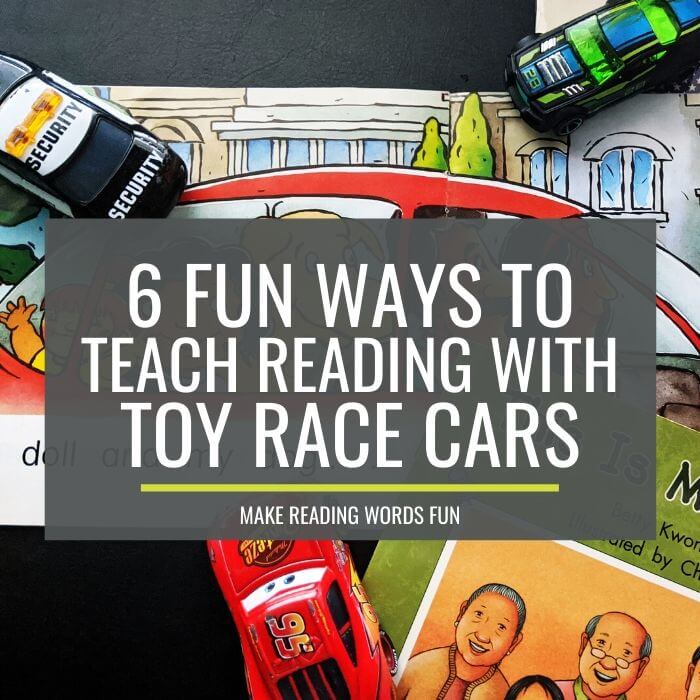
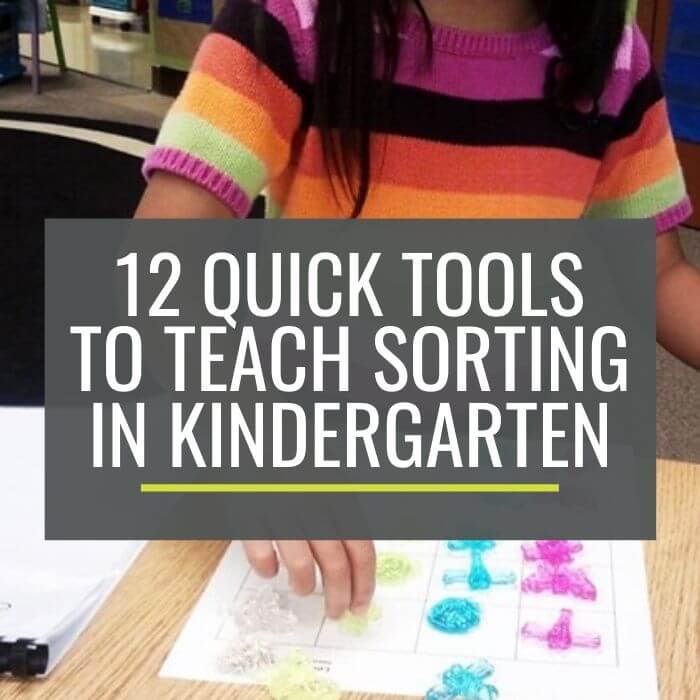
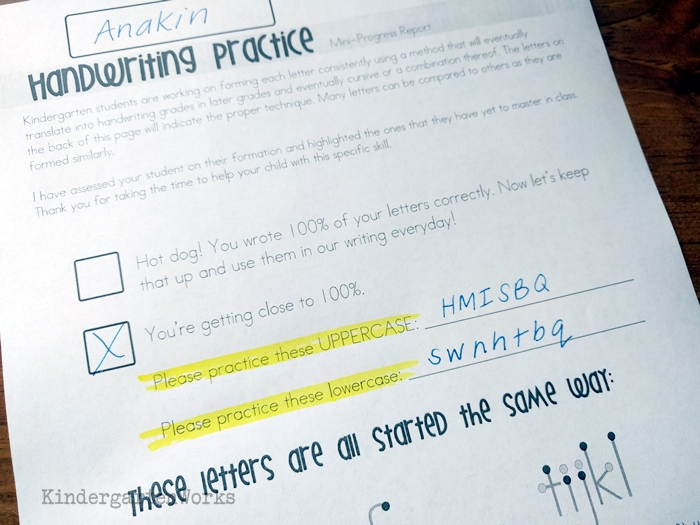
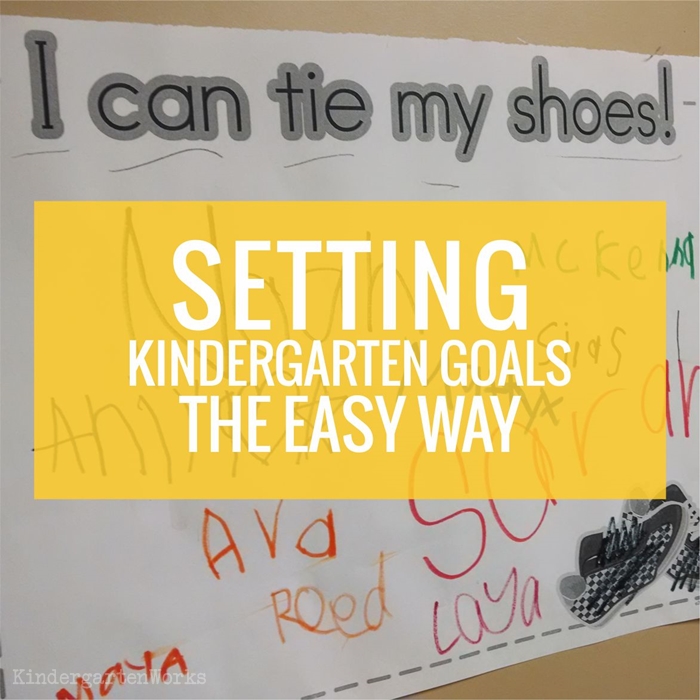
I cannot access any of your games and resources because they require adobe flash player. I would love to see them, but I cannot unless you have another way for me to access them?
Yes, unfortunately, Google has done away with so many of my favorite games by making this move! They are currently marked with an asterisk, so you could focus on the games that don’t have one – but I’ll be removing those links from this list soon.
– Leslie
Thank you for being selfless in sharing your knowledge and encouraging words to teachers like myself.
Thank you so much for creating all of this for us in a time that is new with so much to take in. I hope that you and your family are well.
You are always a lifeline, but even more so at this time of educational upheaval. Thank you for all the work you’ve done that makes it easier.
Thank you Susan – I appreciate your kind words!
– Leslie