Free Editable Goodbye Letter for the End of the Year
It can be hard to say goodbye to a class of students at the end of the year. It can be even harder when the year has been full of ups and downs, challenges and overcomings, good moments, and rough ones.
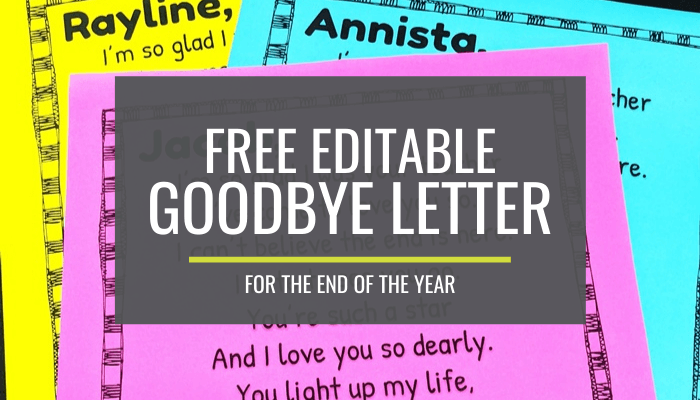
Here is a free goodbye letter to give to your students this is editable. I hope that this letter template can help make it a little easier to say goodbye whether your year was smooth or tough.
Because, after all, these kids are forever “your kids.” Just because they change grade levels doesn’t mean they stop being “yours.”
You can use the poem as is, or change it to fit your year and what you want to say to each child. I’ll even show you how to send it digitally in case your school is closed.
What does the letter say?
This goodbye letter from the teacher says,
“I’m so glad I was your teacher I’ve come to love you so. I can’t believe the end is here. I hate to see you go. You’re such a star And I love you so dearly. You light up my life, I mean that sincerely. Remember all the fun we had In all the things we did, But most of all remember…You’re a very special kid!”
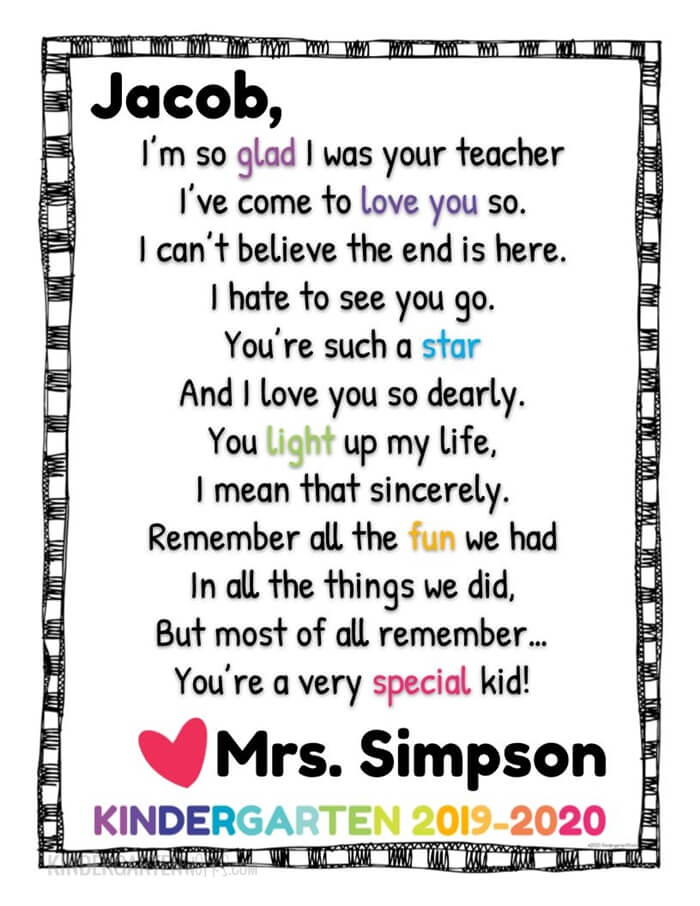
This poem is originally from Learning with Mrs. Leeby (thank you for sharing) and I think it is so sweet.
How to make yours
The beauty in this goodbye letter is that if it doesn’t quite fit what you want to say at the end of the year, you can change it.
This editable teacher letter is available in Google Slides so you can edit the text.
Let’s go over how you can make your own using this free template.
Step 1 – Make a copy
Okay, so you’ll need to decide do you just want to the poem, or do you want to put a picture along with the poem?
Click here to make a copy of the goodbye letter template so you can get started. [terms of use] [downloading help]
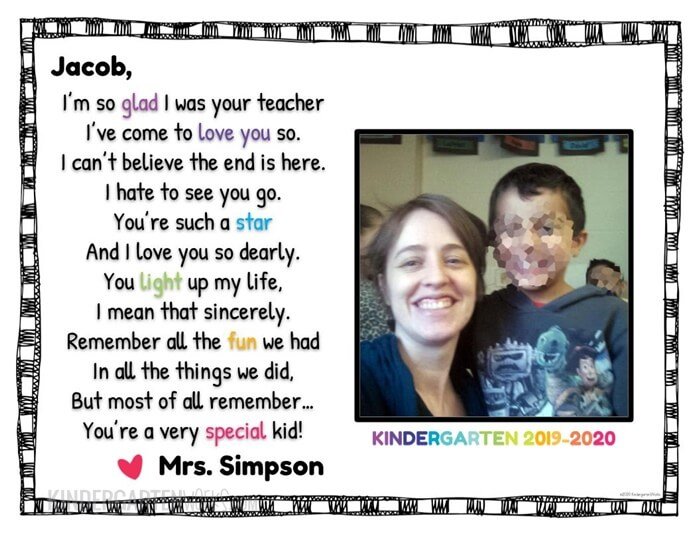
If you want to add a photo (either of you and your class or you and that student) then click here to make a copy of this goodbye letter template. [terms of use] [downloading help]
Step 2 – Make it yours
Make any changes to the text or letter you want to appear on every student’s page. For example: type in your name at the bottom of the letter and make any changes to the poem.
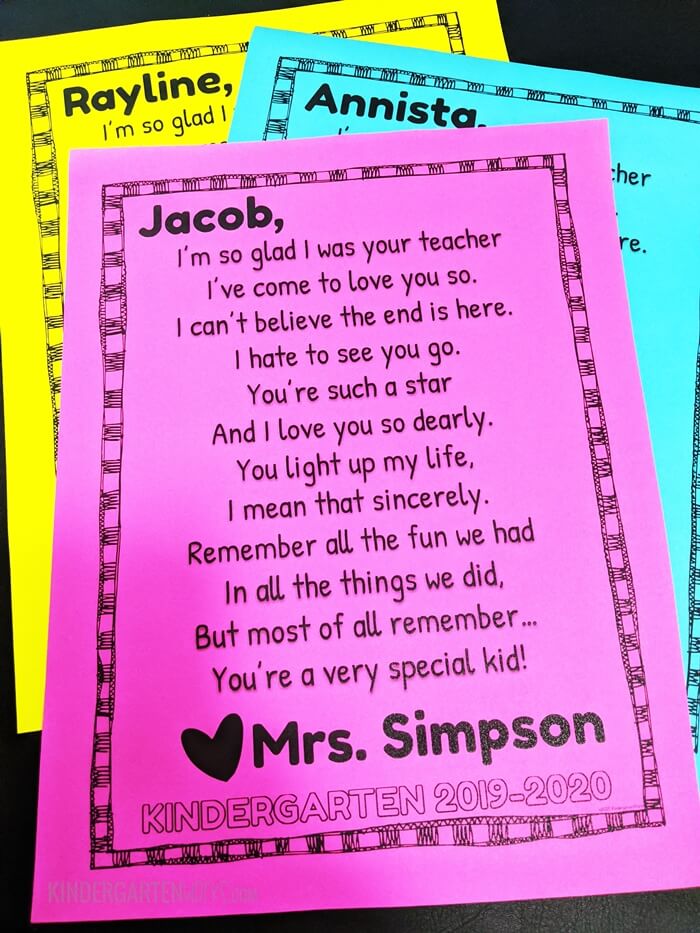
You can delete the kindergarten date tag at the bottom if you teach another grade level or you can add a text box to write in something different altogether. (But I’ll update that date every year so you can come back and download an updated version for next year)
Now, duplicate the page for as many students as you have.
Step 3 – Customize for each student
Now, type in a student’s name on each page and you’re ready to print or share.
If you are using the template that includes the pictures, then click on the picture on each page and select “Replace image.” Then choose a picture to upload in its place. You can use the “crop” function to edit your photo a bit.
Step 4 – Share your letter
When your letters are finished, it’s time to either print or share them digitally.
You can easily send all of your pages to print – on white or colored paper. Both look great.
Or click on each slide and go to File > Download > JPEG image (.jpg, current slide). This will save every slide page as an image that you can share through email, Seesaw, or however you like to share individual photos with your students.
Let’s wrap it up
This free goodbye letter from the teacher hopefully makes saying goodbye, which is tough at the end of the school year, a little bit easier since it’s already put into words for you.
Are you preparing for the last day of kindergarten? You might want to make this handprint poem with your class too.
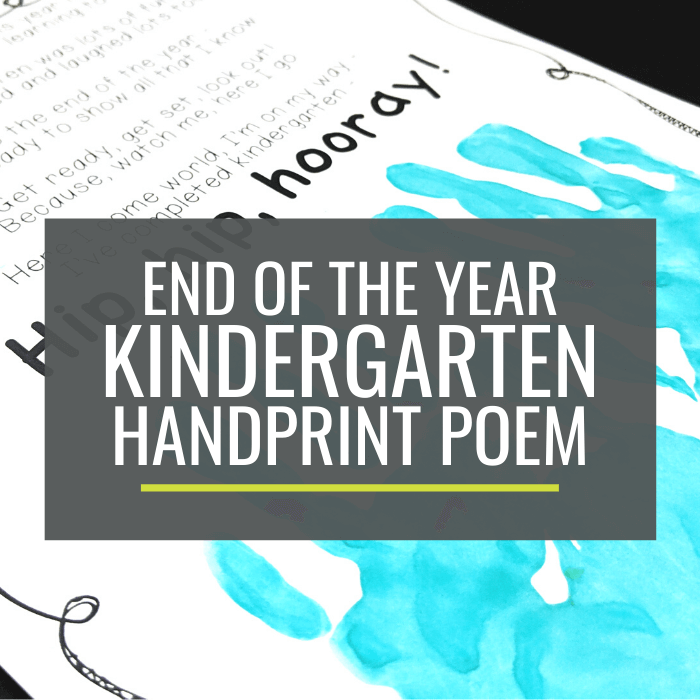
If you like what I do here on KindergartenWorks, then be sure to subscribe today. I look forward to sharing ideas with you weekly.

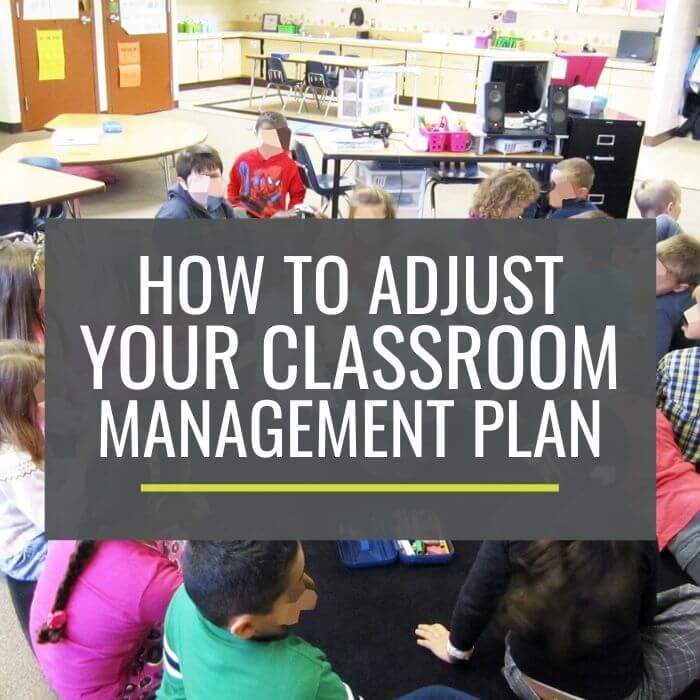
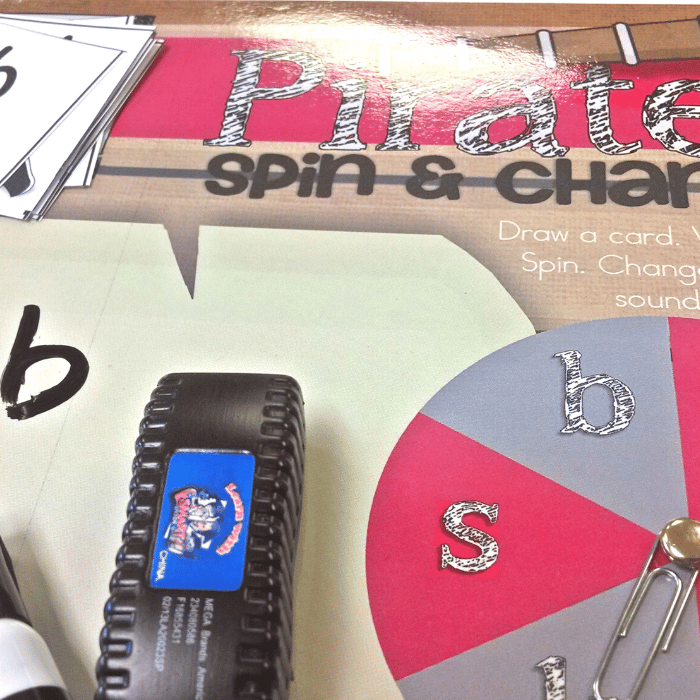

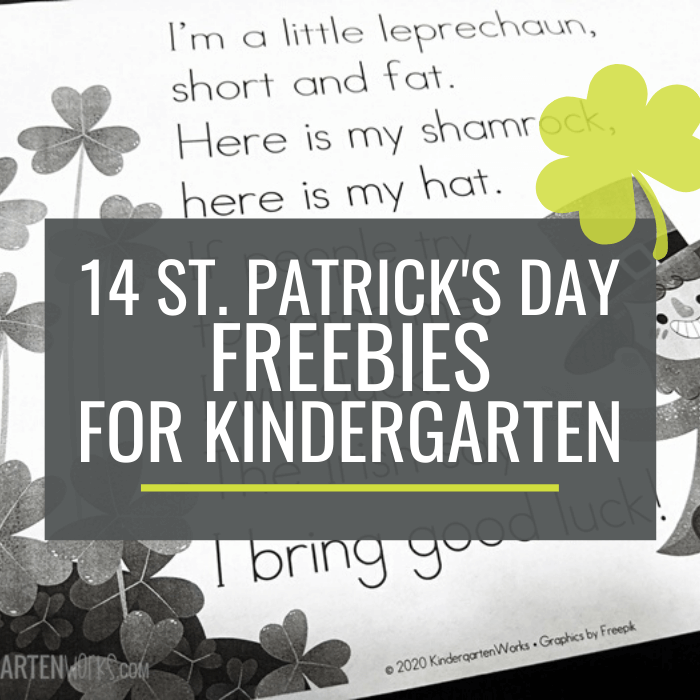
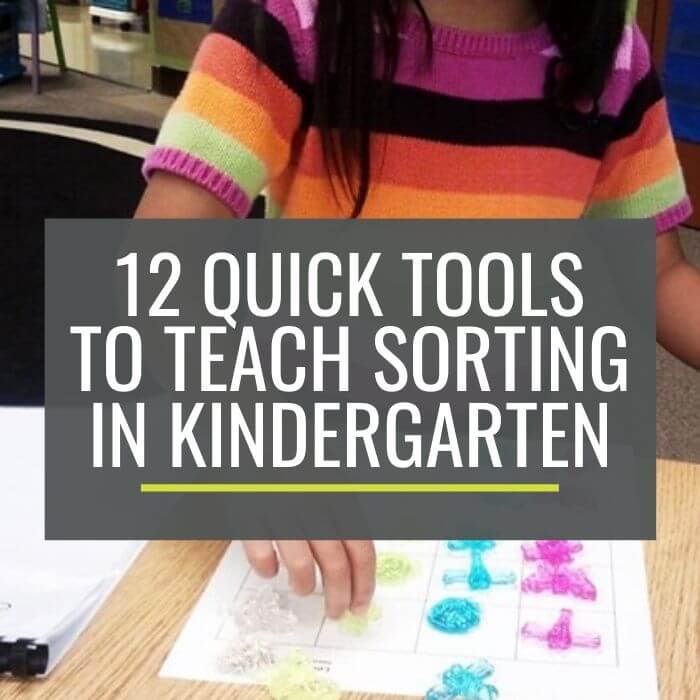

Thank you so much for this cute freebie. I’m going to copy four to a page and attach them to treat bags to give to my Kinders on the last day of school.
Thank you so much! It was so nice of you to post this for free for all of us starving teachers! My brain is fried at the end of this year especially and this card was exactly what I was looking for. Thank you so very much!
Hi Tara,
Usually, I update these in the spring – March or April – but I updated it for you for 2021/22.
Thanks,
Leslie
Hi Leslie,
I just copied this file and it still says 2020-2021. Am I missing the new one?
Thanks!!
Hi Andrea, I’m not quite sure how that could happen – yikes. The files that I have linked from this post both say 2021-2022. I hope you can try again using the links in the post and that it works as it should. If not, you could delete the rainbow-colored letters at the bottom and re-create with your own colored font/text.
Hi, It still says 2020-2021 for me, too. Not sure how to change it on my own.
Hi, thank you so much for this! How can i change the grade level? I teach Prek. thanks
You can delete the kindergarten date tag at the bottom if you teach another grade level or you can add a text box to write in something different altogether.
How did you make the Kindergarten 2021-2022? I’d love a 3rd Grade one
Hi! When I try and print this, the words don’t show and it prints in all black!!! Is there something I am doing wrong?
Hi Chloe – You’re not doing anything wrong but I believe it’s an issue with some apple products printing a png on Google slides. I found this answer when I googled your issue: https://support.google.com/docs/thread/30653778?hl=en&msgid=31524801… so maybe you can insert the items into a google docs file instead as the poster suggests. I’m hoping that’s a quick fix for you!
– Leslie